|
|
Shopping List Upload Instructions
| Upload a Shopping List:
- Open the Shopping List Template File in Excel. There are 4 columns with headers. (Sample Shopping List)
- Item #
- Unit of Measure
- Shopping List Name
- Quantity
- On the line after the column headers, enter the appropriate product information for your shopping list. NOTE: A header column name must be included in the file. Do not leave a line between the row of headers and the information you are entering.
- Item # - Enter valid item numbers only.
- Unit of Measure - Input valid two letter unit of measure codes.
- Shopping List Name - Must be included on every line.
- Quantity - Must be greater than 0.
- Save the document as a .csv file. NOTE: Failing to save the document as a .csv file will result in an error when you attempt to upload the file.
- Click the Browse Button on the Shopping List Management Page and choose the Shopping List File you wish to upload.
- Click the Upload Button. There will be a note on the Shopping List Management Page when the shopping list uploads correctly.
- Once your file has been uploaded, you can select the Shopping List and add items to your cart by selecting the Add to Cart check boxes next to the items you would like to purchase or by selecting Check All and adding all items to your cart. Then click on the "Add to Cart" button.
|
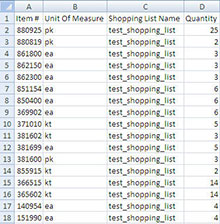 |
|